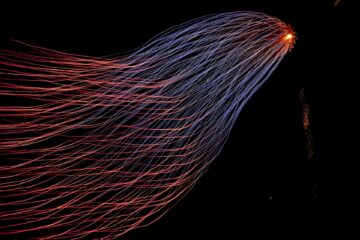Microsoft Cloud solutions offer a wide range of benefits for small to medium-sized businesses (SMBs). These benefits include:
- Increased productivity: Cloud-based applications and services can help SMBs to increase productivity by making it easier for employees to collaborate and share information.
- Reduced costs: Cloud computing can help SMBs to reduce costs by eliminating the need to purchase and maintain expensive hardware and software.
- Improved security: Cloud-based solutions can help SMBs to improve security by providing a centralized platform for data storage and management.
- Enhanced agility: Cloud-based solutions can help SMBs to improve agility by making it easier to scale up or down resources as needed.
Microsoft Cloud solutions for SMBs
Microsoft offers a wide range of cloud solutions for SMBs, including:
- Microsoft 365: Microsoft 365 is a suite of cloud-based productivity applications that includes Word, Excel, PowerPoint, Outlook, and OneNote. Microsoft 365 also includes cloud-based services such as OneDrive, SharePoint, and Teams.
- Microsoft Azure: Microsoft Azure is a cloud computing platform that offers a wide range of services, including computing, storage, networking, databases, analytics, and AI.
- Microsoft Dynamics 365: Microsoft Dynamics 365 is a suite of cloud-based business applications that helps SMBs to manage their customer relationships, operations, and finances.
Benefits of using Microsoft Cloud solutions for SMBs
As mentioned above, there are many benefits to using Microsoft Cloud solutions for SMBs. These benefits include:
- Increased productivity: Cloud-based applications and services can help SMBs to increase productivity by making it easier for employees to collaborate and share information. For example, Microsoft Teams is a cloud-based collaboration tool that allows employees to chat, share files, and hold video meetings. This can help employees to work more efficiently and effectively.
- Reduced costs: Cloud computing can help SMBs to reduce costs by eliminating the need to purchase and maintain expensive hardware and software. For example, Microsoft Azure offers a pay-as-you-go pricing model that allows SMBs to only pay for the resources that they use. This can help SMBs to save money on their IT costs.
- Improved security: Cloud-based solutions can help SMBs to improve security by providing a centralized platform for data storage and management. For example, Microsoft Azure offers a wide range of security features, such as encryption, access control, and intrusion detection. This can help SMBs to protect their data from unauthorized access.
- Enhanced agility: Cloud-based solutions can help SMBs to improve agility by making it easier to scale up or down resources as needed. For example, Microsoft Azure offers a flexible infrastructure that can be scaled up or down to meet the changing needs of SMBs. This can help SMBs to respond quickly to changes in demand.
How to choose the right Microsoft Cloud solution for your SMB
When choosing a Microsoft Cloud solution for your SMB, there are a few factors that you need to consider, such as:
- Your business needs: What are your specific business needs? Do you need a solution for productivity, collaboration, customer relationship management, or something else?
- Your budget: How much are you willing to spend on a cloud solution?
- Your IT expertise: Do you have the IT expertise to manage a cloud solution? If not, you may need to choose a solution that is easy to manage.
Conclusion
Microsoft Cloud solutions offer a wide range of benefits for SMBs. These benefits include increased productivity, reduced costs, improved security, and enhanced agility. When choosing a Microsoft Cloud solution for your SMB, be sure to consider your specific business needs, budget, and IT expertise.